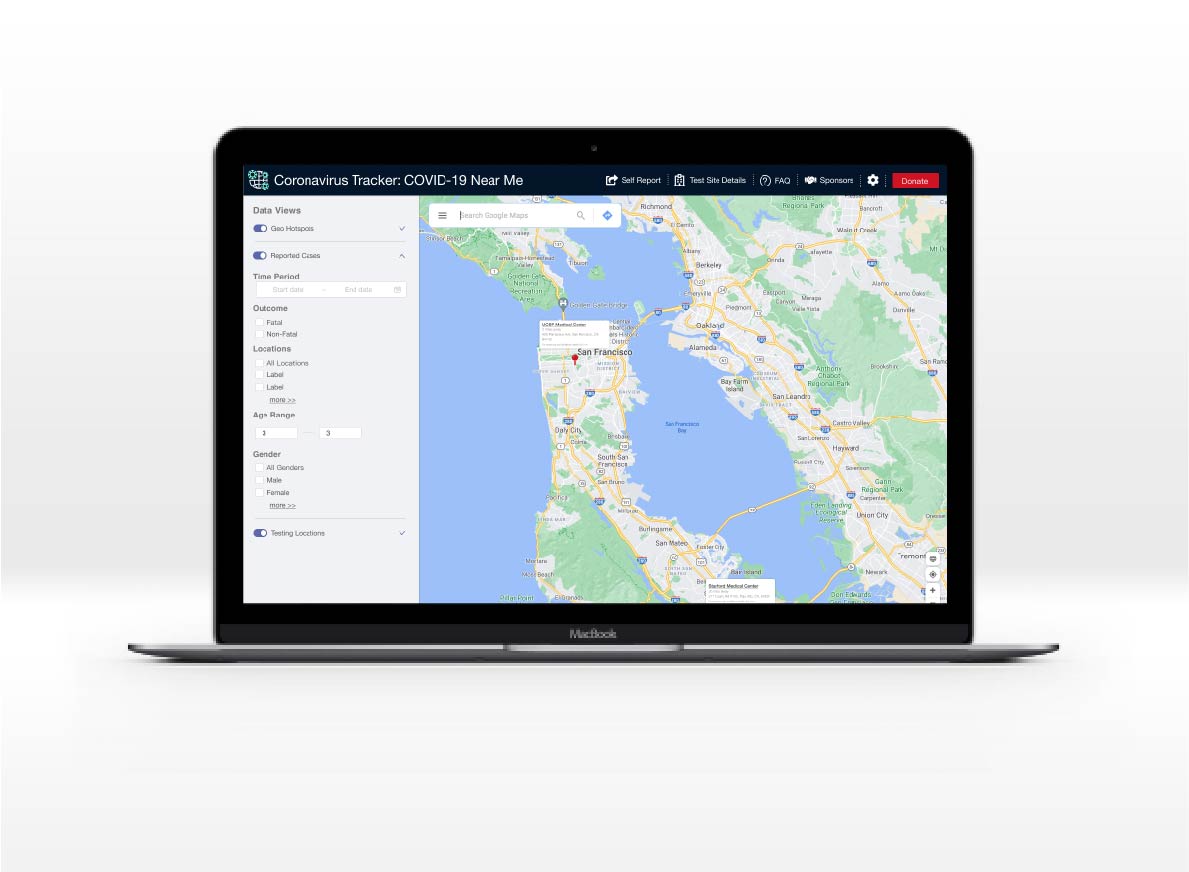About the project
COVID Near Me purpose is to help users gain insight into hotspots without the need to self-report. The question the app aims to answer is whether there are active cases in the neighborhood – official and unofficial.A mobile app has already been developed and MarkLogic is looking to expand its service into a web application.
Acceptance Criteria:
My Role
Work with product owners and engineers in understanding current functionality with the mobile application and apply that to a web application. Identify major change areas between the mobile application and web application and create designs on the web application to accommodate those differences. The primary differences in the web application was how it handled self-reporting. This particular functionality not only allowed for self-reporting but also allowed the user to update their results, and delete their reported data.Common Screens
Since the mobile application had been developed first a lot of design elements and processes had already been developed. For the web application the pages
would be mirrored off existing MarkLogic page layouts in order to be consistent with the brand which. Fonts, icons, and color palette were all from MarkLogics
design library.
The initial screens consisted of a home page, maps, about, sponsor, FAQ, and a donation page.
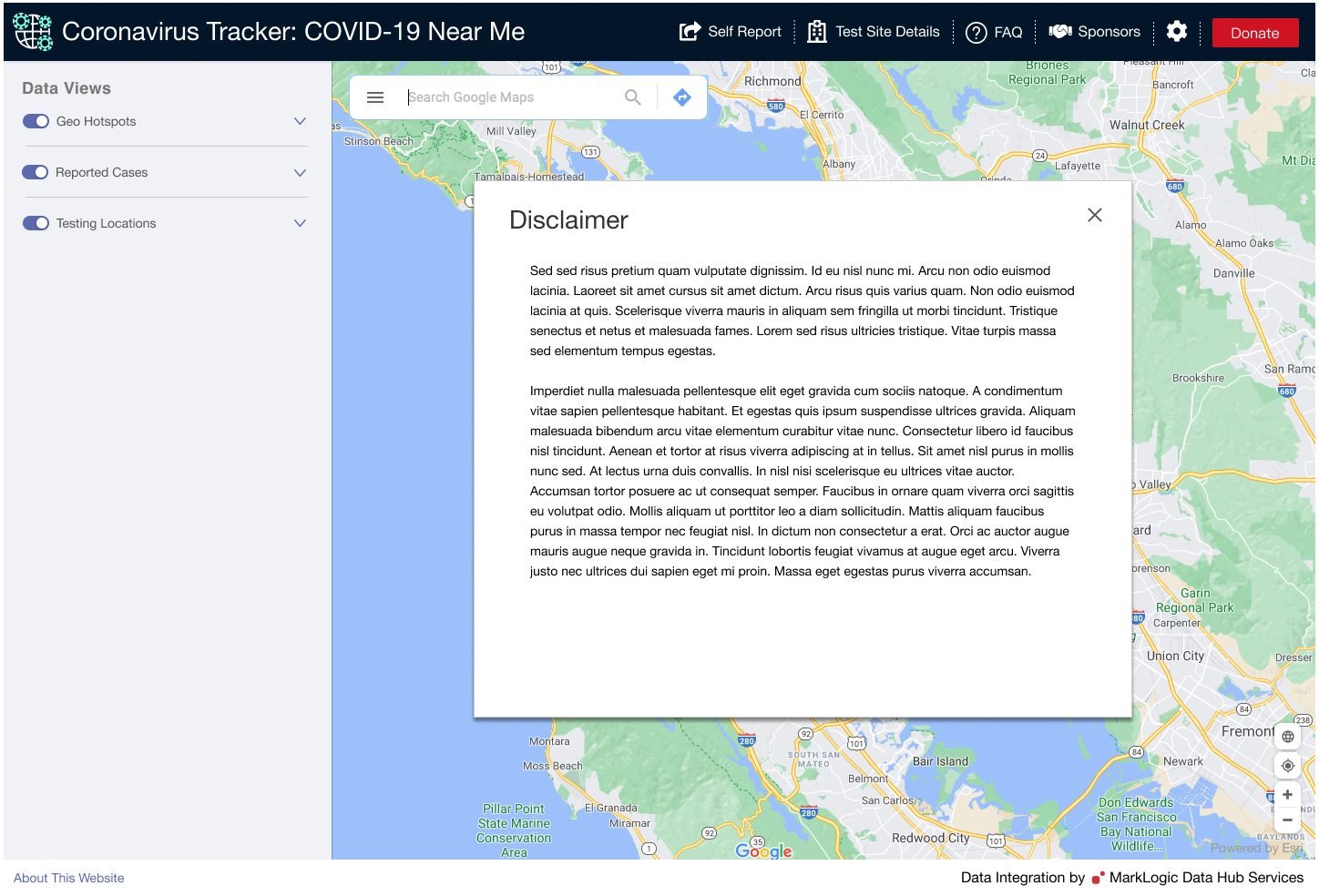
Design Process
Self-Reporting
Where the mobile application and web application really split off is the process for self-reporting. Since the mobile application is linked to a user’s
phone number the process for self-reporting is more straight forward whereas on a web application not so much. The complexity lies in the process. MarkLogic
wanted a way for users to log their results while at the same time allowing the user to remain relatively anonymous. To address this a user has to allow
access to their location and accept cookies in order to be able to self-report and come back and edit. If the user simply accepts cookies they won’t be able
to self-report, if a user allows access they can self-report but won’t be able to edit. A user would also have to provide their email to ensure that they
were only submitting results once.
To address this I worked on coming up with the potential scenarios that might occur when attempting to self-report and ultimately landed on three different scenarios.

Self-Reporting Symptoms
Based on the three different scenarios if a user was reporting for the first time about potential symptoms or a positive COVID test they would indicate that
they had symptoms to report. If this was there first time reporting the application would let the user report. However, if the user already reported a recovery
or reported a positive test they would see one of two error messages.
The first message would be that the user already reported a positive test. In this scenario it made sense to disable the option to report while providing the
user with informational text that they had already reported. The option to report recovery is still available.
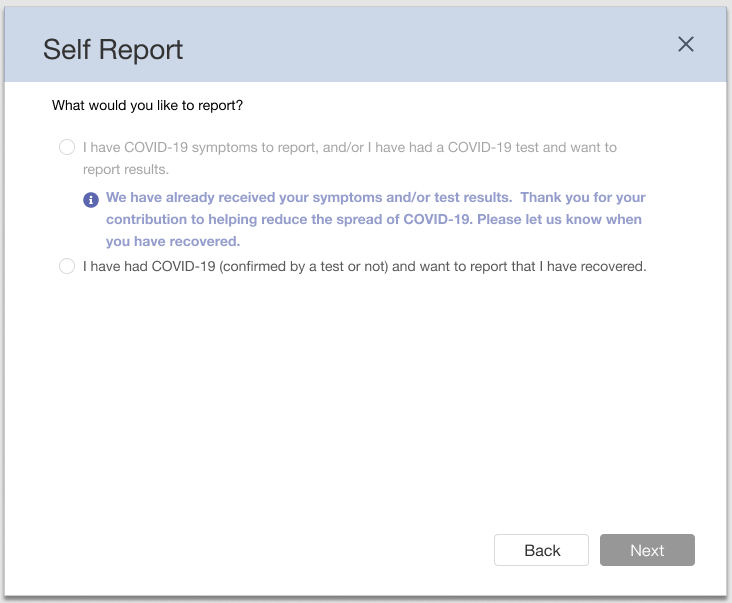
If the user had already recovered and reported a recovery they would get an informational text letting them know that they had already reported a recovery. At
this point since a user had already recovered they would not be able to retroactively report symptoms.
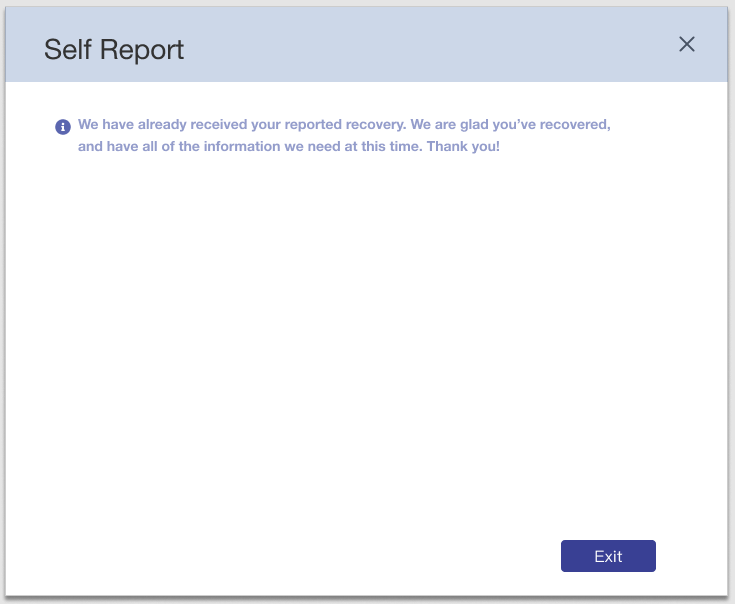
When reporting for the first time and tested positive they would fill out all the necessary fields and submit. Depending on the users choice of whether they
have tested positive will dictate whether the user will have the ability to update their results. The check box reminder type would also change depending on the
selection.
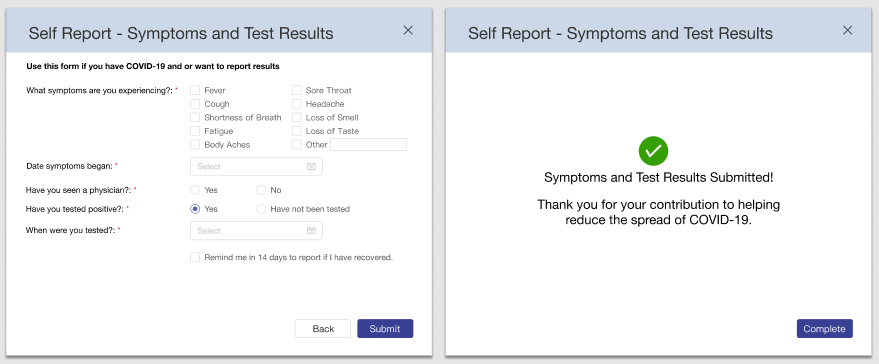
If the user had not been tested they could request a reminder to provide an update at which point the user would be reminded to come back and update the form.
The process for updating would be similar to the initial reporting except the user wouldn’t have to enter their email for verification. The allow cookie option
would save the previous form and the user could update from there. The popup would also show the user what symptoms they had previously selected however those
options would be disabled. The user would only be able to select symptoms that weren’t selected before.
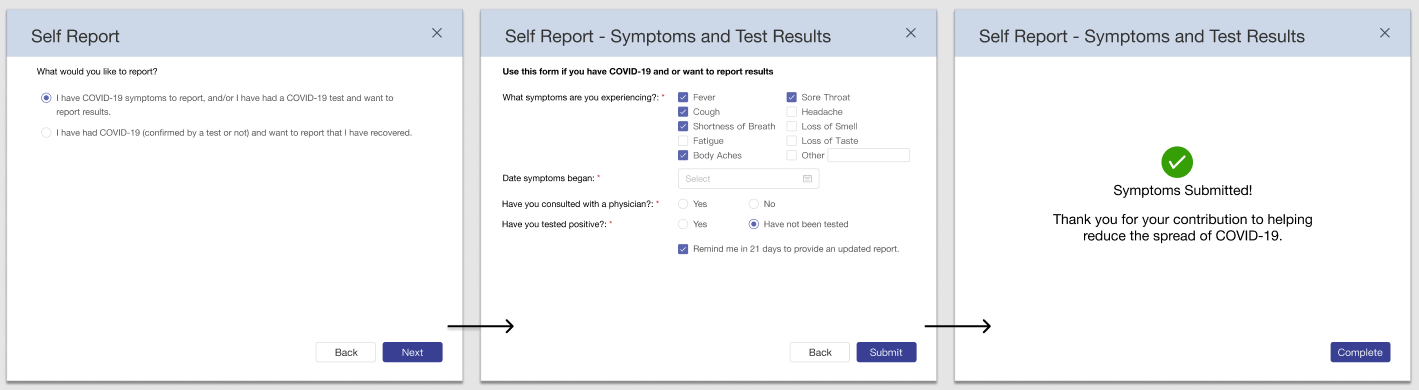
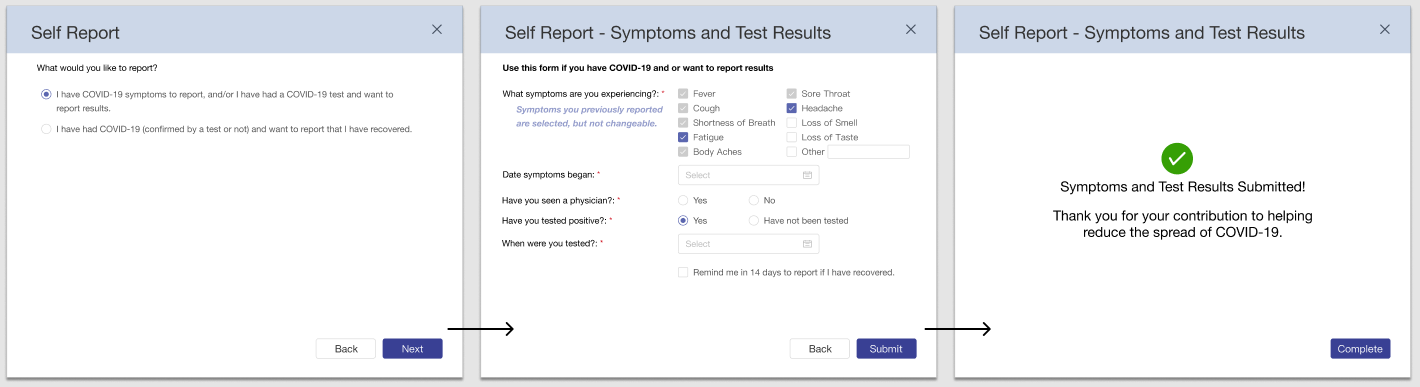
Self-Reporting Recovery
Similar to self-reporting symptoms there were scenarios that had to be identified and thought through. To address this I worked on coming up with the potential scenarios that might occur when attempting to self-report recovery and ultimately landed on three different scenarios.
When a user has either self-reported symptoms or just want to report a recovery they would that in the self-report section. If a user has already reported a recovery they will be see a message indicating that they have already reported.
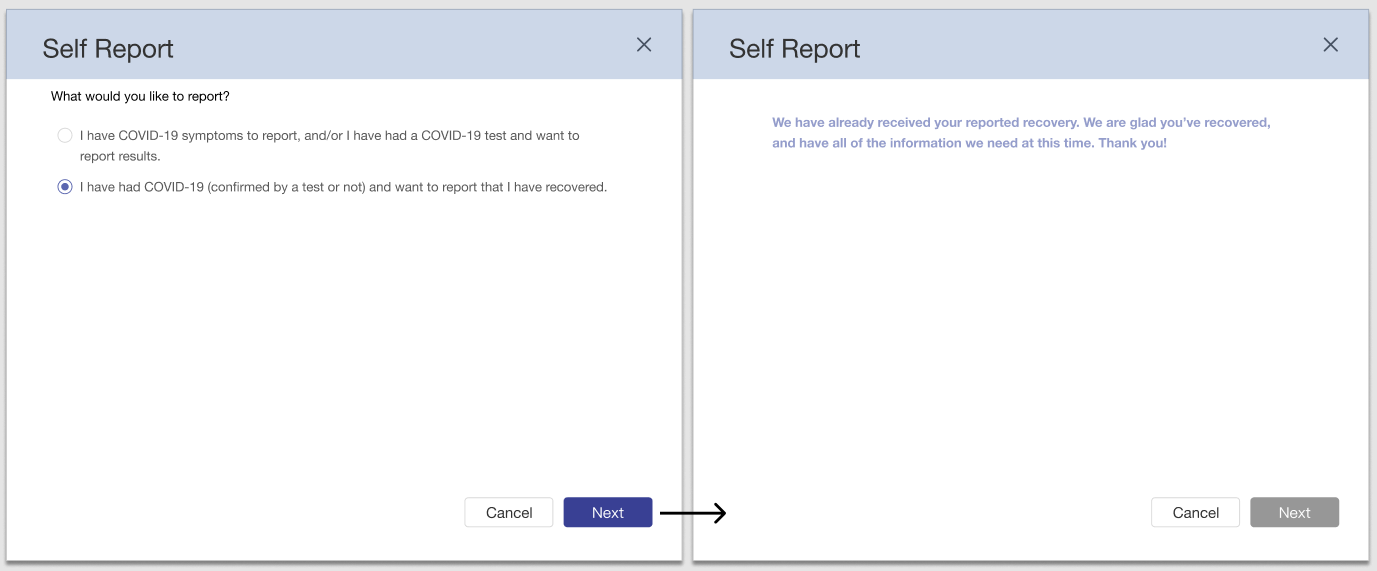
If a user has not previously reported a recovery there are three possible scenarios that a user can do:
A user has not previously self-reported symptoms / test results and is only reporting a recovery.
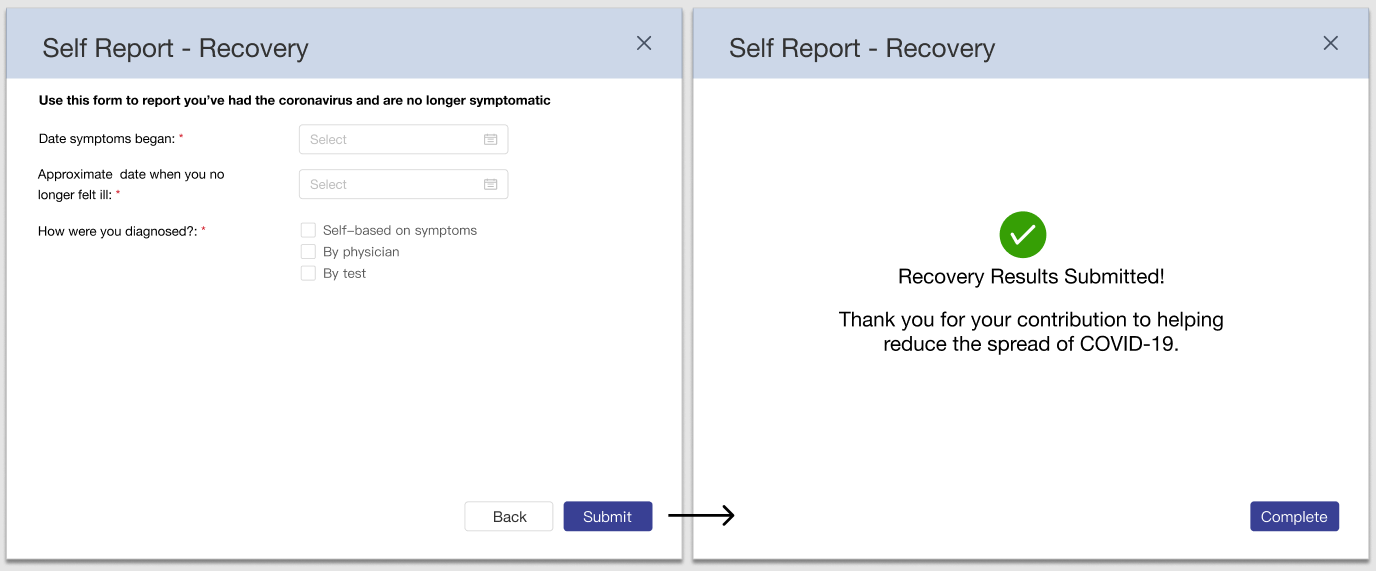
A user has previously self-reported symptoms and test results with a positive test result
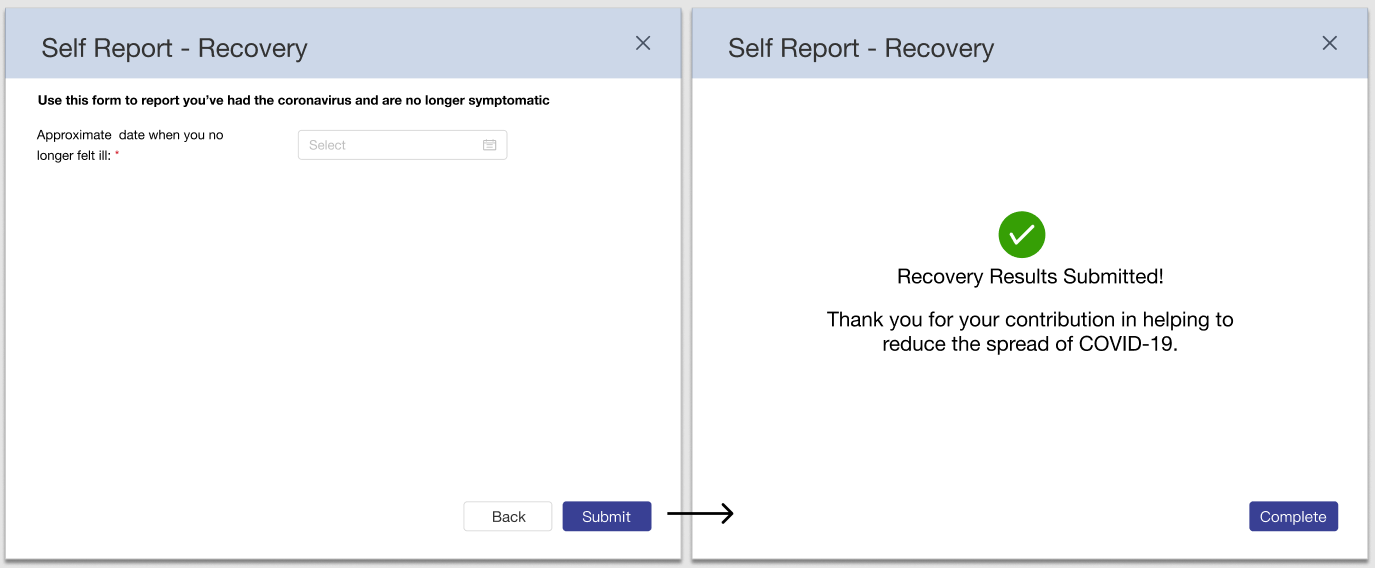
A user has previously self-reported symptoms but has not been tested
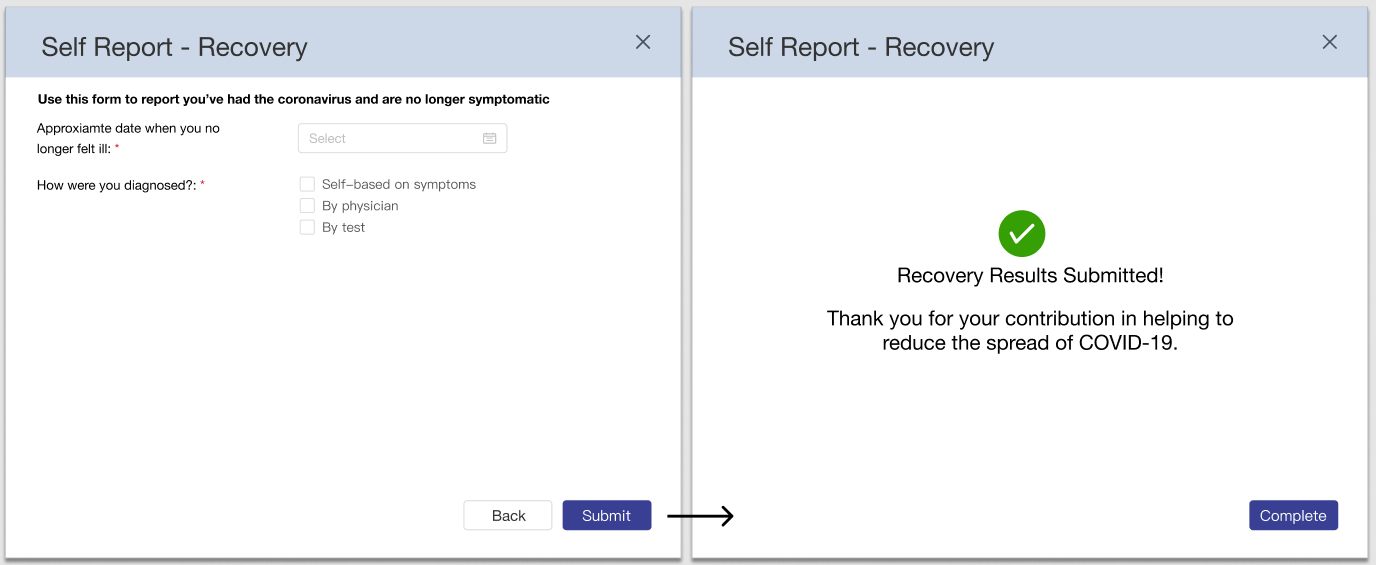
Notifications and Removal of Data
Two additional features that would function slightly different than the mobile application is receiving notifications and the removal of self-reported data.
Notifications
In order for a user to receive notifications the user had to allow access to a user’s location. The process is straight forward in that if a user wants notifications they simply check the box and save.
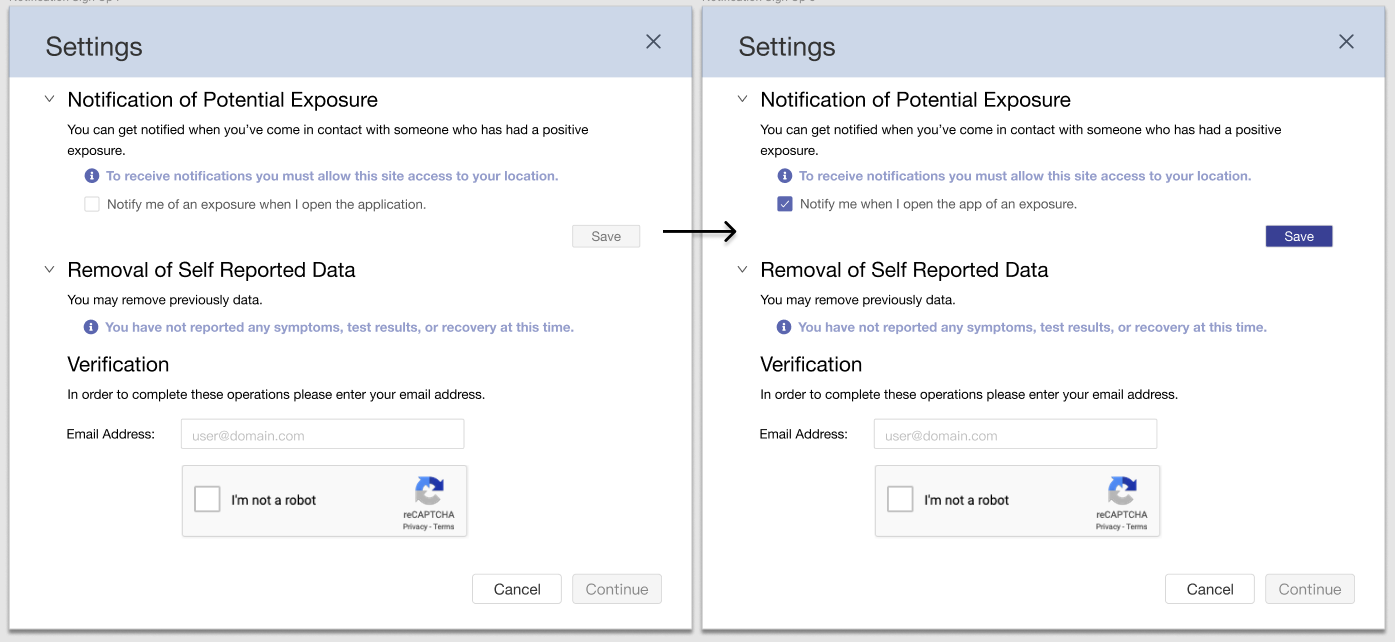
Removal of Self-Reported Data
If a user had previously entered data then when they go into settings to remove their data the dates and type on entries will be displayed. In order to remove their data the user select the “Remove my self-reported data” and enter in their email. A confirmation code will be sent to their email and the user will enter in the confirmation code at which point their data will be deleted.
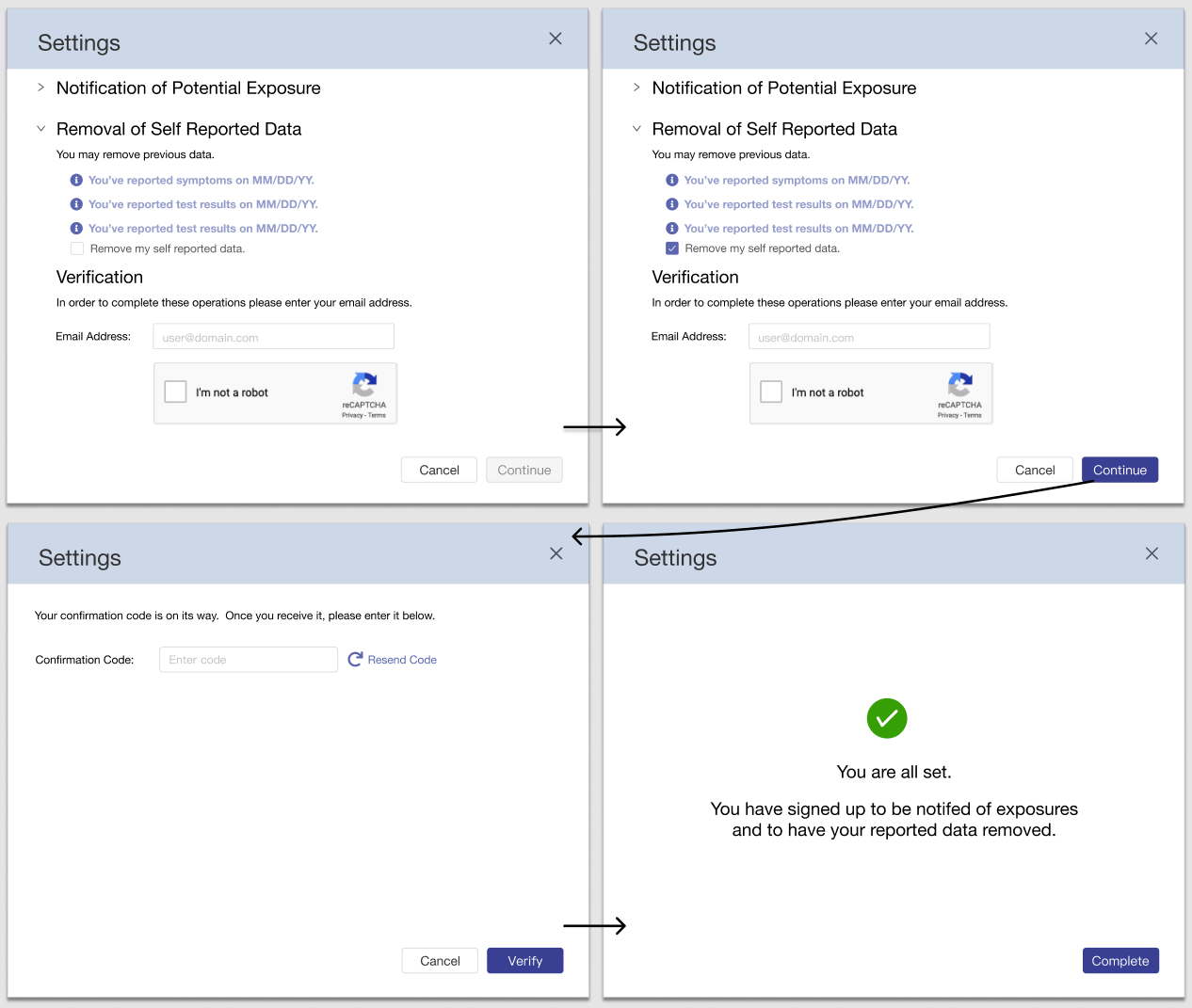
Brought to Life
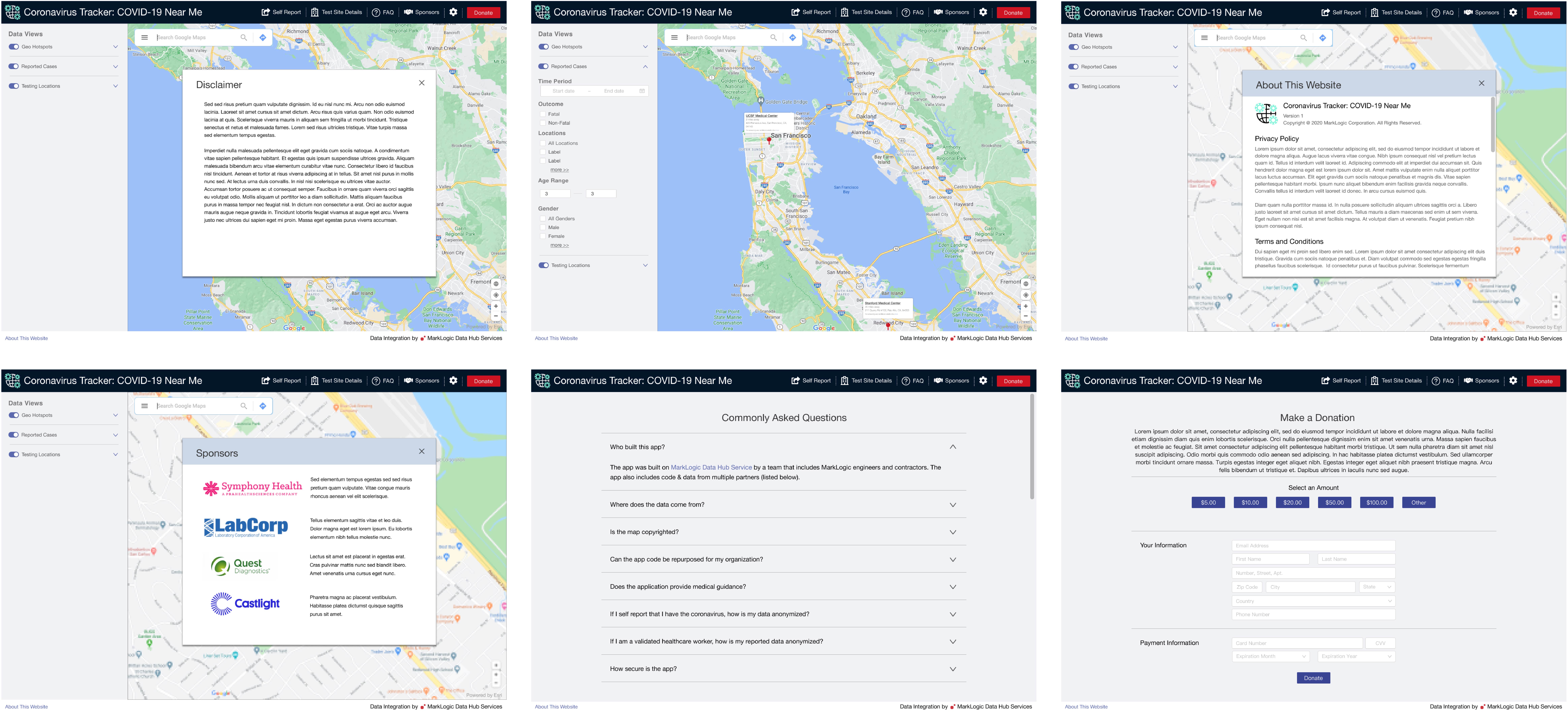
Common Screens

Self Reporting

Recovery